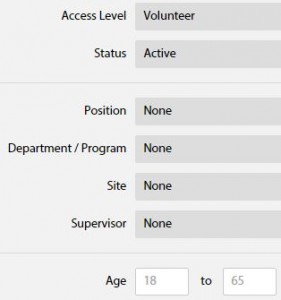Note, there is also a report that presents similar information. To access it, click on the Reports tab on the left side menu and select the Engagement Statistics report.
Why don’t my Dashboard statistics match my records?
If you are on your dashboard, you may notice a mismatch between the statistics shown and your records. Note that when you are on your dashboard, it defaults to the last month of data. There is a drop down menu in the top right where you can select how far back you want to view your statistics (1 month, 3 months, 6 months, 4 years, 5 years).