Charity Republic comes with a messaging system to help you stay in touch with other members of your organization.
Q. How do I access my messages?
A. You can access your messages by clicking on the ![]() icon in the top right corner. Your messages are listed on the left and can be read by clicking them.
icon in the top right corner. Your messages are listed on the left and can be read by clicking them.
Q. How do I send messages?
A. From your message page, click on the![]() icon in the top right corner to create a new message. Select which volunteers you want to send the message to by clicking “Choose volunteers” next to Recipients and checking off the desired volunteer(s). You can add a subject, type out your message, and add attachments as desired. Click Send when you are done. A copy of your message will appear in your inbox.
icon in the top right corner to create a new message. Select which volunteers you want to send the message to by clicking “Choose volunteers” next to Recipients and checking off the desired volunteer(s). You can add a subject, type out your message, and add attachments as desired. Click Send when you are done. A copy of your message will appear in your inbox.
Each person you sent a message to will receive the message in their Charity Republic account and through their email. When selecting recipients, it will tell you the email address of each recipient.
Q. How do I reply to messages?
A. You can either reply to messages by sending a message back to the original sender through Charity Republic or by replying to the message through your email. Volunteers who do not have a Charity Republic account will only be able to reply to the message they receive in their email.
Q. How do I include my logo in messages?
A. If your organization has a logo, you can include it in your messages by following the steps below:
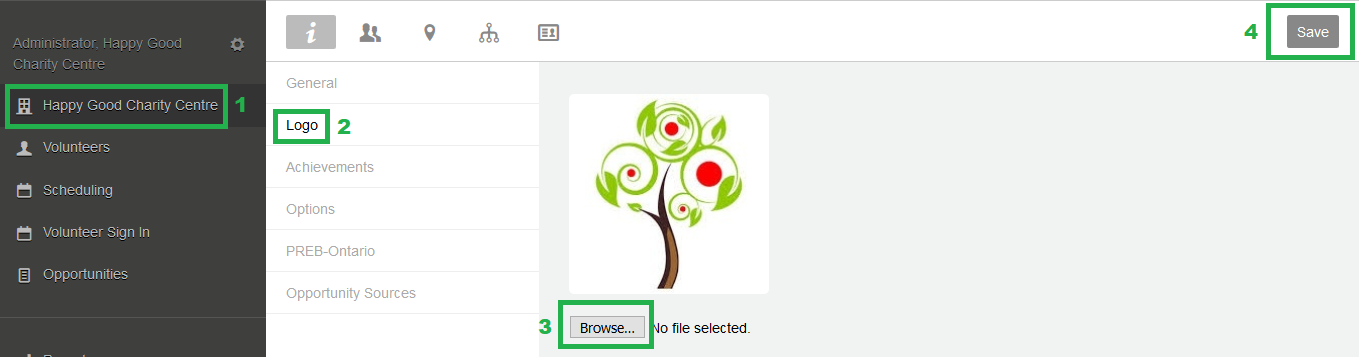
- Click on your organization’s name from the general menu
- Select Logo if you are not automatically brought to the Logo page
- Click the “Browse…” button to select the image file of your logo from your computer
- Click Save and the logo will now appear in your messages
Note: The logo only appears in messages received through email
