Template role descriptions are available to pre-populate Volunteer Opportunity and Position postings. There are over 500 roles based on the National Occupation Classification (NOC) codes and the work of the Ontario Volunteer Centre Network (OVCN) who have created sector specific role descriptions informed by NOC.
- When in the Opportunities or Positions section, simply click on the
 button (top-right) to access all of the role descriptions
button (top-right) to access all of the role descriptions - Search for specific roles (e.g. Fundraiser) using the Search field along the top, then select and review the role description which includes information regarding the affiliated NOC code(s), tasks/activities, skills/competencies, and related occupations
- Select the
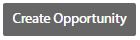 or
or 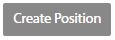 button to populate the following fields: Name, Contact, Description in the Volunteer Opportunity or Position postings respectively
button to populate the following fields: Name, Contact, Description in the Volunteer Opportunity or Position postings respectively
