Q: How does an organization generate reports?
- Select the Reports tab (on left-side panel)

- Select report type (e.g. Detailed Hours)
- Select report filters (e.g. Position)
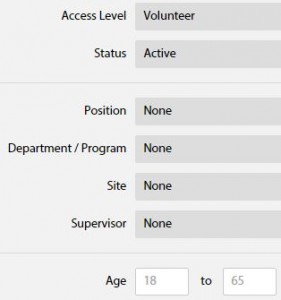
- Select the Generate Report button (top right)
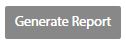
- View or print the HTML version of the report, or export data into Excel
- Select Export Excel
 button to generate a report in CSV format
button to generate a report in CSV format
Q: Can reports be exported into Excel?
Yes, all reports can be exported into Excel. Select the Export Excel ![]() button to generate a report in CSV format.
button to generate a report in CSV format.
Q: Is there a report to track volunteer hours?
Yes, we have several reports to track volunteer hours, a general report and a detailed reports. All reports show the total number of hours and can be exported to CSV format. Simply select the report and generate a new report based on the filters provided.
- Hours
- Detailed Hours
- Volunteer Hours by Position
- Position Hours by Volunteer
TIP: What is CSV format?
CSV is a simple file format used to store tabular data, such as a spreadsheet or database. Files in the CSV format can be imported to and exported from programs that store data in tables, such as Microsoft Excel. CSV stands for “comma-separated values”.
