Q: How do I reset my password?
- Visit www.charityrepublic.com
- Select the Log In link (top of page)
- Click the
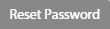 button
button - Enter your Email address (the email you registered your account with) and click the
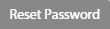 button
button - You will immediately receive an email. Click the link provided in the email and you will be taken to a webpage where you can reset your password
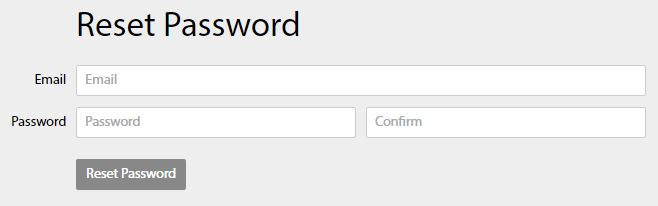
- Enter your email, your new password, and confirm the new password before selecting the
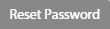 button
button
NOTE: If you have tried resetting your password multiple times, then use the most recent email message to reset the password again since previous requests expire.
Q: How do I find my username?
If you have forgotten your username, you will need to reset your password to log in. Once logged in
- Select the
 section (left-side, bottom)
section (left-side, bottom) - You can view your username at the top of Account Settings
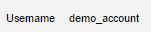
Q: How do I update my password?
Once logged in, you can update your password at any time.
- Select the
 section (left-side, bottom)
section (left-side, bottom) - Enter the new password
- Confirm the new password
- Select the
 button
button
TIP for resetting your password
When resetting your password, please ensure you are using the correct Username and Email address (ie. the details you signed up with).
