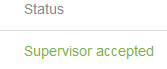Supervisor and administrators can create shifts that have certain positions that need to be filled without scheduling specific volunteers, allowing any volunteer to sign up for these positions. For information on creating shifts, scheduling volunteers, and specifying which positions need to be filled, see our FAQ post here.
Volunteers can sign up for shifts they were not scheduled for by following these steps:
- Once the shift has been scheduled, volunteers will be able to access it from the calendar view in their Scheduling tab by clicking on the shift
- After clicking the shift, volunteers will then see details about it (eg. start and end time/date), which position(s) the shift requires, and which volunteers (if any) have been scheduled

- Note: multiple positions and more than one volunteer per position can be requested
- Click Sign Up next to the desired role
- Volunteers will then have to wait for approval from a supervisor or administrator as indicated by the red text
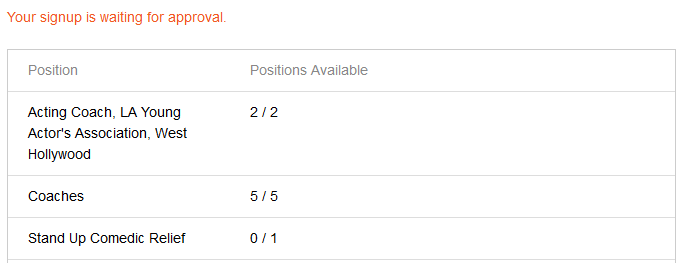 The shift will also have a red colour in the calendar view while awaiting approval
The shift will also have a red colour in the calendar view while awaiting approval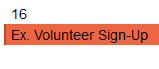
- Note: While waiting for approval, the shift will be indicated as taken (as noted by the decrease in positions available for Stand Up) and other volunteers will be unable to sign up for that position unless there are other slots available
- Note: Each volunteer can only sign up for one position per shift and the Sign Up buttons for all positions will disappear once they have signed up
- Once the shift has been approved by a supervisor or administrator, it will appear green in the calendar view
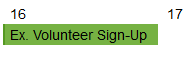 and the volunteer will see that they have been scheduled upon clicking the shift as indicated by the green text below
and the volunteer will see that they have been scheduled upon clicking the shift as indicated by the green text below 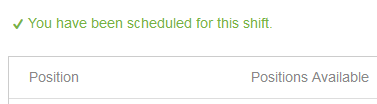
Q: How do supervisors and administrators accept a volunteer sign up?
A. Once a volunteer has signed up for a shift, an administrator or supervisor can Accept or Decline their shift by completing the following steps:
- Select the shift in question from the calendar view in the Scheduling tab
- Click the Scheduled tab (1) and there will be options to Accept or Decline the volunteer’s shift (2)
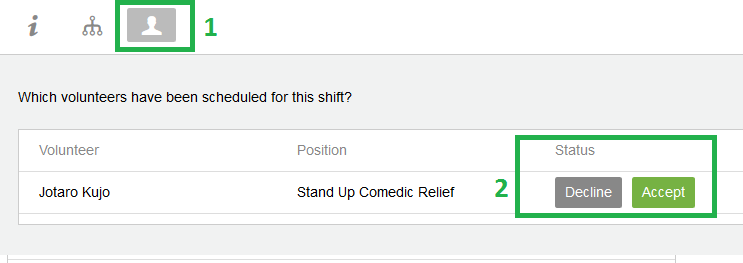
- Once the shift is accepted or declined, the Status will change to reflect this