Q. What is the Shift Sign In/Out Option and How Does it Work?
A: The sign in and sign out feature allows your volunteers to log hours similar to how they would with the traditional sign in binder
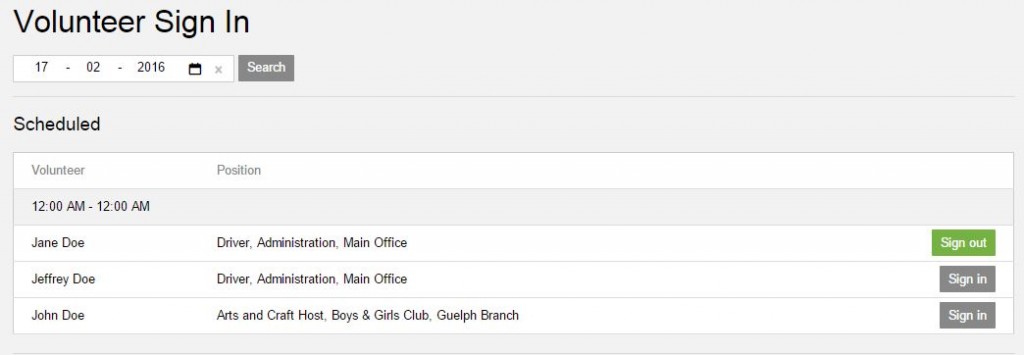
- The volunteers log into their account, then click the sign in button on their dashboard, and when their shift is done they click the sign out button
- When a volunteer signs out, a volunteer hour entry is automatically created – they can then add comments, description, skills and submit as they normally would to their supervisor for verification
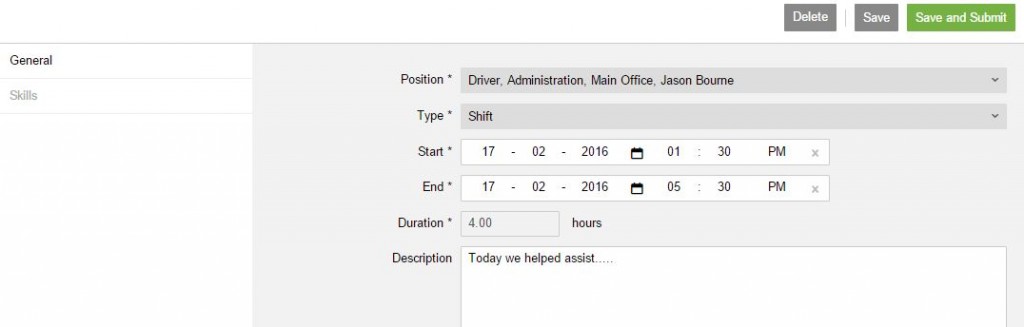
- To finish adding hours:
- Select Position field
- This is the position the hours are affiliated with (Note: volunteers can have multiple positions within an organization)
- Select the Type of hours to be recorded, either a Shift or Block of hours
- If a Shift, then record the dat and specific times volunteered (Duration will be automatically calculated)
- If a Block, then record the date range and number of hours volunteered (in the Duration field)
- Enter a Description of the volunteer experience
- Record the skills learned while volunteering in the Skills section
- Save
 or Save and Submit
or Save and Submit 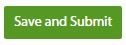 hours and activities for approval.
hours and activities for approval.
- Select Position field
Note: When hours are submitted for approval, they are shared with the Supervisor of the position for approval via the Notifications section.
TIPS
The sign in and out feature can be used by volunteers and managers in several different ways, depending on the needs of your organization. Any computer or mobile device (e.g. phone, tablet) can be used to access this feature.
Volunteer Driven Sign In/Out:
- Scheduled volunteers can use the sign in/out feature for shifts. They simply log in, click Sign In when they arrive and Sign Out when they leave (see detailed instructions above).
- Unscheduled volunteers can also use the sign in/out feature following the above instructions.
- A tablet, computer or phone can be set up for volunteers to sign in/out as they arrive or leave the premises.
Volunteer Driven Hour Tracking:
- Volunteers can track their hours at any given time using our Hours feature
- Hours tracked this way will be sent to the Supervisor of the volunteer’s position for approval
- More details on the Hours feature can be found here
Manager or Supervisor Driven Sign In/Out:
- Managers, Supervisors or designate(s) (e.g. Front Desk staff) can take the lead and responsibility to have volunteers sign in/out via the Manager or designate when they arrive and leave
- Managers can sign in/out volunteers from a computer or mobile device (e.g. smart phone)
