Q: How do I add a new Volunteer, Supervisor or Administrator to use Charity Republic?
A: An organization can add volunteers by clicking on the Volunteers tab ![]() then selecting the “+” icon and selecting Create Volunteer or Create Administrator or Create Supervisor. Simply add the following information to create a new profile:
then selecting the “+” icon and selecting Create Volunteer or Create Administrator or Create Supervisor. Simply add the following information to create a new profile:
- Name: First Name and Last Name of the volunteer.
- Status: The status of the volunteer (e.g. Active, Pending Approval).
- Started: The date the volunteer started to volunteer with your organization.
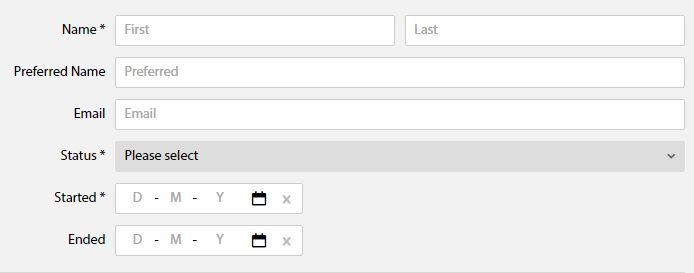
Q: How do I invite a Volunteer or Supervisor to use Charity Republic?
An organization can invite volunteers, supervisors, or administrators to use Charity Republic by selecting the Save and Invite button ![]() on the volunteer’s profile (top right)
on the volunteer’s profile (top right)
The following screen will appear. Enter the email address here (the email address will autopopulate if an email address has already been added to the volunteer’s General profile).
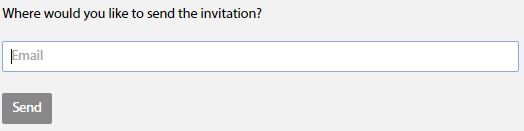
When the Send button is selected, they will receive an email invitation to create a Charity Republic account.
Q: What does a Volunteer and Supervisor invitation look like?
When a volunteer has been invited to use Charity Republic, they will receive an email message as follows.
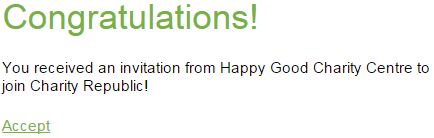
Both the subject line and the message will include the name of your organization (e.g. Happy Good Charity Centre).
The volunteer simply selects the Accept link to create a volunteer account with their own username and password.
TIPS:
A volunteer’s username appears in the General tab (first tab on left) of their volunteer profile.
Also, we can upload your volunteers for you. Simply fill out the excel template we provide and share it with us for uploading (it takes 5 minutes on our end)!
Q: How do I know if a Volunteer has accepted the invitation?
A: Select a volunteer. At the bottom of the General tab (first tab on left), it will indicate whether the volunteer has accepted the invitation.
![]()
Q: Can we just add a Volunteer without inviting them to use Charity Republic?
– What if a Volunteer does not have an email address?
– If we don’t invite the Volunteer, are we responsible for adding all of the Volunteer’s information?
A: It’s your choice as a coordinator whether to invite a volunteer to use Charity Republic or not. Perhaps some of your volunteers are not tech savvy, or you prefer to have full control over a volunteer’s profile.
There are several options for updating a volunteer’s profile if you prefer not to invite them to use Charity Republic:
- We can bulk upload volunteers and relevant profile information for you. In case you need help uploading your existing volunteers into Charity Republic, we can share the Excel template with you.
- Volunteers can update their profile information when they arrive for orientation (e.g. on a work computer)
- A Volunteer Manager can request a volunteer to share the necessary profile information and it can be manually added to a volunteer’s profile
You also have the ability to invite a segment of your volunteers (e.g. youth, volunteers that are comfortable with technology). Either way, the Administrator and Supervisor will have access to all Volunteer Profile information for editing if required.
Q: What if my Volunteer does not have an email but I still want them to manage their own profile?
A: The Administrator or Supervisor can send the volunteer invitation to themselves and create an account for volunteers in this situation.
– Select the Save and Invite button ![]() in the volunteer’s profile (top right)
in the volunteer’s profile (top right)
– Enter your email address and select Send
– You will receive an email invitation
– Accept the invitation and register as a volunteer
NOTE: Ensure that the Administrator or Supervisor is logged out of their account before “Accepting” the email invitation. Otherwise, the volunteer will be linked to the Administrator or Supervisor account.
Q: What happens if my volunteer registers as an organization (Administrator) instead of as a volunteer?
A: When a volunteer registers as an organization, simply send your volunteer an invitation (see instructions above). The volunteer can then click on the link in the email invitation and instead of registering for another account, they can log in using the same username and password they originally created.
Q: What happens if my Volunteer or Supervisor did not receive the invitation?
A: It’s not common for email invitations to be marked as junk, but sometimes they can get caught through spam filters and go to Junk folders. Please have your volunteer double check their Junk folder. If there is a Search function in the volunteer’s email client, they can also search on “noreply@charityrepublic.com” to locate the email. Finally, a volunteer can add “noreply@charityrepublic.com” to a Safe Senders List so that it does not get blocked in the future.
